We all are well aware of the trending social media apps these days. One of them is the popularly known Instagram, which is not just an ordinary texting app. It has a uniqueness in its own which helps you in interacting, entertainment, work, and so on. The Instagram DM feature is used for messaging. For the ones who do not know what DM means, its full form is Direct Messages.
We all know that Instagram is not that user friendly as WhatsApp is. Here, you can message anyone with just one tap whereas WhatsApp only allows those people to message you, who have your contact number. Still, people who love to socialize use this DM feature to interact with their friends, send them memes, their own created stickers, videos and so on. You can message anyone on Instagram but if the other person does not follow you back. Then, your message will go straightly to their message request list. If the person accepts your message request, you will be taken to their DM list. We have some tricks how you can know if the other person has declined or accepted your message on Instagram.
There are some people who continuously keep on texting you which becomes irritating sometimes. And because of this, you are not able to use Instagram for other purposes. Instagram is more than just a messaging app, its Reel feature attracted people’s attention to a great extent.
If you want to use Instagram without any disturbance of DMs, you have come to the right place. Today, we are going to explain some very easy methods to help you make changes in your Instagram Direct Messaging.
How To Disable Direct Messages On Instagram
People get annoyed sometimes when they have to handle so many messages at the same time and Instagram is such a large community where people text each other hoping on to interact with them. However, it depends on you, who to accept in your DM list and who to decline. But, if you are not so fond of socializing, then we have the perfect trick for you by which you can disable your message requests and then only the people you follow will be able to send you message.
Lets take a look at it.
- Go to Instagram of your Android or iOS device and enter your password and username to log in to your account.
- Take a look at the bottom right corner of your screen and you will see a small profile icon of your account. Tap on it.
- After that, click on the three horizontal lines you will see at top right corner.
- Select ‘Settings’ from the options appearing and then a list of options will come on your screen.
- From these, tap on the third button called, ‘Privacy’ with a lock icon.
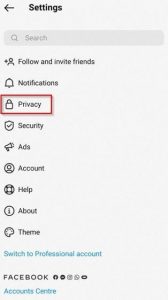
- Now, scroll down to find ‘Messages’ option and click on it.
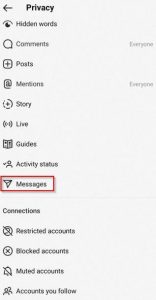
- After selecting it, you will be taken to the Message Controls section.
- This tab will let you choose who can send you message and who not. This is the main message control center which has three segments: Potential connections, Other people and Group settings.
- Tap on ‘Others on Instagram’ option placed under the ‘Other people’ segment.
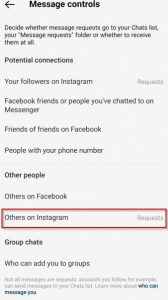
- You will find, ‘Deliver requests to’ written on top with two options under it. By default, you will see blue tick/circle against the first option which means it is set to Message requests.
- If you do not want to receive DM requests, tap on the second option which is: ‘Don’t receive requests’ and the blank circle against this option will turn to blue.
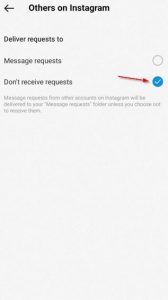
That’s it! You are done. You won’t get any DM requests from now onwards.
Alternative Ways To Stop Getting Direct Messages On Instagram
Restrict The User
Well, the trick explained above was for your DM requests. It disabled your DM requests and no one will be able to send you message through that trick other than the people you follow. But, what about the ones you follow? Can’t they ever annoy or bother you? Obviously, yes.
There are always some people with whom we stay connected on Instagram but don’t wanna interact with them. Or, let’s consider some other case, suppose, you got into a fight with your friend and you are really annoyed at him/her. He/she is constantly texting you and you don’t want to see them in your DM list. What will you do in such situations? You may wanna block them but you can’t as it will make things more weird between the two of you.
In such cases, you can restrict the other person and their message will straightly be shifted to your message request list. It is a very easy method and as some of you do not know how to use the Restricting option, here’s the following steps:
- Open Instagram and enter your login credentials.
- After logging in, tap on the search icon placed at the bottom of your screen.
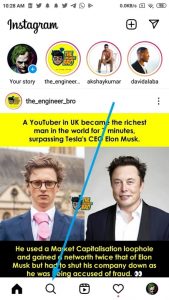
- Find the person whom you want to shift to message request list by typing their name in the search bar.
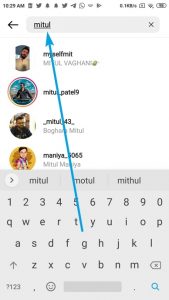
- After that, tap on that person’s username and when you are taken to their profile, you will see a three dot icon placed at the top right corner.
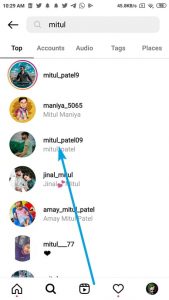
- Tap on it. A list of options will come sliding up from the bottom. From these, tap on the ‘Restrict’ option.
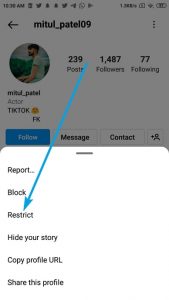
- The account will get restricted and you will see: ‘You have restricted xyz’ written under that person’s account bio.( Here, xyz denotes the username of that person)
- Once that person’s account gets restricted, their message will be transferred to the message request list. They can text you whenever they wish to but it won’t appear in your DM list. You will be able to see the message only when you open your message request list.
- Also, restricting an account will affect on comments. When you post a picture and the restricted person comments on your photo, no one will be able to see that comment other than you and that person. He/she won’t be notified that they are restricted. You can either accept that comment or delete it. When you’ll accept, it will be made visible to everyone. And if you tap on delete, that comment will be erased from your picture.
Turn Off Instagram Direct Messages Notifications
You can simply disable Instagram notifications for messages, posts, comments, reels and so on. There are options for each category and you can disable according to your own choice. By doing this, you won’t get any constant notifications and you can focus on other things without any disturbance. All you have to do is:
- Go to Instagram of your smartphone and log in to your account.
- Click on profile icon appearing in a small circle you can see at the bottom.
- Then, tap on three horizontal lines placed at the top right corner.
- Choose Settings and then select ‘Notifications’ option along with a bell icon.
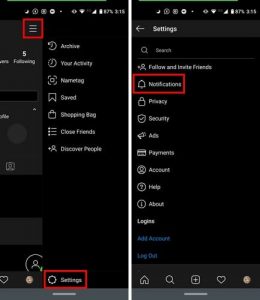
- You will get a list of categories, choose any of these whose notifications you want to disable.
- When you will click on them, you’ll get ON and OFF button for every option. Shift the blue circle from ON to OFF for any of the category depending on your choice.
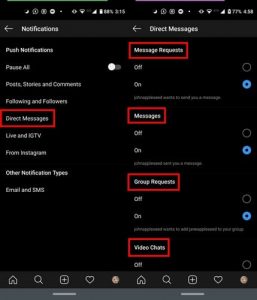
- Once you are done, Instagram will stop sending you notifications.





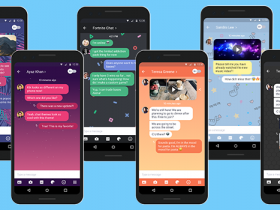












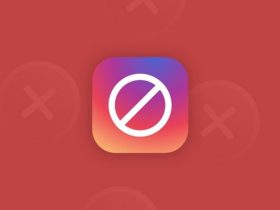
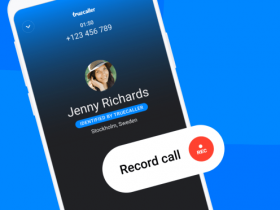
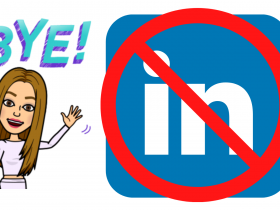

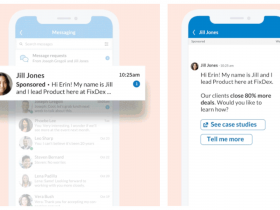
Got a Questions?
Find us on Socials or Contact us and we’ll get back to you as soon as possible.