A new version of Truecaller has been introduced by itself which gives many new features to its users. Some of them are ghost call, call announce and video caller ID. Apart from these, one of the greatest feature of recording calls which was removed back for the users in India has been brought back by Truecaller.
Keep in mind, only the people with Truecaller Android app will have access to this new feature. Update your Android app if you already have it to enjoy the benefits of new feature. Also, iOS users might also be able to enjoy these benefits in coming days. An official declaration is expected soon with reference to an update to the iOS app of Truecaller introducing the new features.
Truecaller’s New Features
For the inexperienced, you can record a short video message which gets played right when they make video calls to their phonebook contacts using Truecaller’s Video Caller ID feature. It can work only on contacts saved in phonebook and verified business contacts.
Here comes another great feature which allows you to place a fake call to fool with your contacts or get away from scammers. You just have to change the name, number, profile picture and select someone from the contacts to make a Ghost Call.
Speaking of the most amazing feature, Call Recording capability has been introduced to users and lets explain step-by-step on how to use it. Moreover, new tabs has also been introduced by Truecaller which separates the calls and SMS. This interface change is focused at decluttering the UI, says the company. This change was done in order to benefit its users in keeping a track of calls and SMS without any confusion from the app’s home screen itself.
How Can You Record Calls On Truecaller
The following steps on how to record Truecaller calls are as follows:
Step 1: Open Truecaller, click on settings of the app itself and tap on the Accessibility button.
Step 2: Select the Truecaller Call Recording option.
Step 3: Lastly, enable the toggle button next to ‘Use Truecaller Call Recording’.
Now, all your calls will get recorded when the Truecaller will be active in the background. You can record calls by making a shortcut also. You can deactivate the feature by turning off the toggle next to call recording option at any moment.
Always remember, Truecaller never notifies you if the person calling you turns on the recording option. Similarly, if you enable the recording option the other person will not get a notification about that. The recorded calls gets saved locally on your phones which can be shared through bluetooth, email, WhatsApp etc.





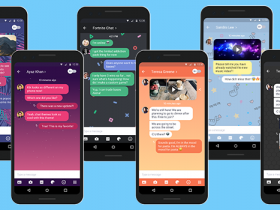











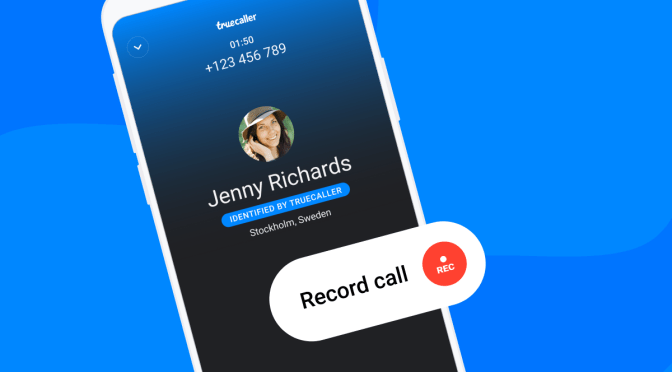
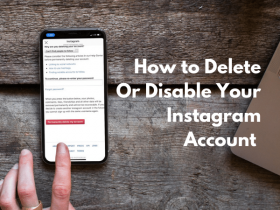
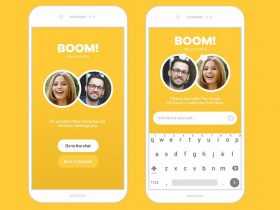

Got a Questions?
Find us on Socials or Contact us and we’ll get back to you as soon as possible.