The world is developing day by day and new technologies are making people’s life easier and quicker. One of the biggest invention of social media platforms like Facebook, Instagram and WhatsApp is what comes in every person’s mind when we talk about any computer-based technology.
These platforms made a huge change in our life and have become a part of it now. People can now converse with any of their family and friends no matter how far they live. Apart from texting, you can even make Reels on Instagram and show your talent.
Even if you ever forget your phone at home, you can log in your Instagram or Facebook account on someone else’s phone. Some of you might be aware of how to log in your account from multiple devices on Instagram and Facebook. But when it comes to WhatsApp, you still can’t figure out how to log in your WhatsApp account on more than one device. Whenever you try to log in your WhatsApp account on other phone, you automatically gets logged out from your device. You must be wondering if every social media allows such feature, then why not WhatsApp?
Let’s talk about the reason behind it.
Why doesn’t WhatsApp allow you to log in your account on more than one device?
WhatsApp is a secured messaging app which is why it doesn’t allow its users to log in on more than one device. The company’s first priority is its user’s security. People can choose who to show their profile picture, status or last seen on WhatsApp. Apart from this, it even allows users to turn off Read Receipts through which nobody will know if you have read their message or not. WhatsApp is quite different from Instagram and other social media apps.
It involves your contacts, private messages, your pictures and so on which involves high risk if it ever gets in wrong hands. This is why WhatsApp allows you to access your account only on one device. Instagram asks for password while logging into an account whereas WhatsApp asks for an OTP which goes on the number registered to that account. This shows how WhatsApp doesn’t want to risk its user’s private data at any cost.
Most of us may agree that it’s a good feature but at the same time, some people also wanted a featured to log in their WhatsApp account in more than one device. So, WhatsApp came up with a solution for this too. Also, WhatsApp multi device login is much more secured than any other social media platform.
Is It Possible To Log In One WhatsApp Account On Two Devices?
These days every person has two or three sim cards to manage their work, family and friends accordingly. We are humans and it’s clear we can’t manage everything at at the same time, so people try to find solutions for such problem. One such solution is having two sim cards so that they can keep one for personal life and one for work purpose. However, calling is not just enough, other social media apps like WhatsApp are even used by big companies for work purposes.
So, in order to have a simpler and easier life, people wanted WhatsApp to roll out such feature so that they can log in one account on multiple mobile phones at the same time. You can log in one account on multiple device on apps like Instagram and Facebook. You can even delete your Instagram account if you ever forget your password.
Therefore, to make WhatsApp more helpful for its users, it launched a feature of ‘multi-device(beta)’ in June 2021. By this, users can log in their account on up to four devices. But, this feature can be used by only beta testers of the WhatsApp mobile phone. You just need to sign up to be a beta tester by going to App Store or Play Store of your device. It can be used by both Android and iOS users.
How To Use One WhatsApp Account On More Than Once Device At The Same Time
- Go to WhatsApp of your Android or iOS device which is already logged in with your registered number.
- Then, tap on three vertical dots placed at the top right corner of your Android device and click on ‘Linked Devices’.
- For iOS users- Select ‘Settings’ placed at the bottom and then tap on ‘Linked Devices’.
- There you will be able to see ‘Link A Device’ option. Click on it.
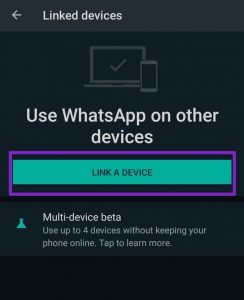
- It will ask you to unlock your device with the phone password. Now, go to the other phone and open WhatsApp Web using a browser.
- A QR code will appear, tap on three dot icon placed at the top right corner and click on an unchecked box placed right next to ‘Desktop Site’ option.
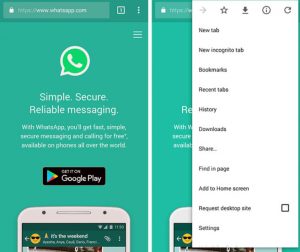
- By doing this, the QR code will appear on the phone screen.
- At last, scan that QR code from your phone and that device will get linked to your WhatsApp. Finally, you can enjoy using your WhatsApp account on two mobile phones.

















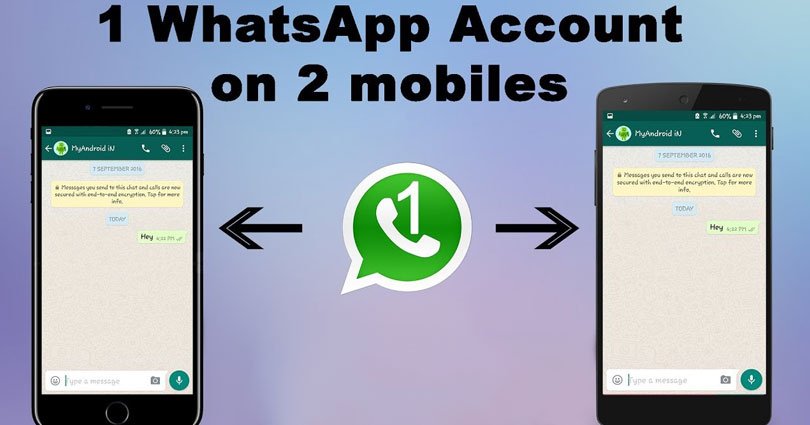
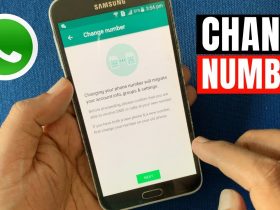
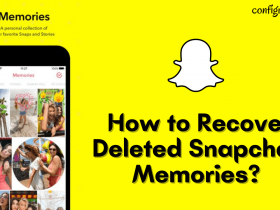

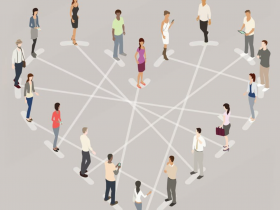
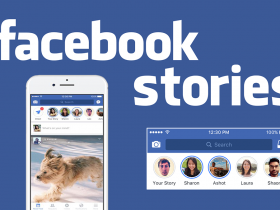
Got a Questions?
Find us on Socials or Contact us and we’ll get back to you as soon as possible.