Nowadays, the social media platforms have been playing a vital role in the development of our life. Fore example, look at the WhatsApp, an incredible creation of technology which has made our life so much easier and quicker. WhatsApp has a feature through which you can make Groups and add more than 200 people in it. Whenever there’s a party or a group gathering, you all can make WhatsApp Group and talk about the timings, dresses, where to meet and so on. There could be many more reasons why people make WhatsApp Groups. Schools and Universities used to make groups at the time of Covid-19 for students and teachers and sent all online work, pdfs and assignments in those groups.
Suppose, you are ignoring someone’s message on WhatsApp but he/she is in the same group as you. You got any important message and you want to check that group. In such case, you may not want that person to know if you have seen their group message or not. So, you can simply disable read receipts for the WhatsApp groups. This way, no one will know if you have seen their group message or not. Also, when you get so many messages in a group, you sometimes lose the important messages and it takes a lot of time to find it in the chats. Therefore, you can star a message which is important and it will be saved in your starred messages section of WhatsApp. Then, you can access it later whenever you want.
WhatsApp groups are of great help but can be irritating at times when the members of group continuously send messages. You may want to leave the group but you can’t do that either, concerning how other would react. Are you wondering if there’s any trick to leave a group without notifying others? Well, lets read the blog carefully and find out the answer.
Can You Leave WhatsApp Group Without Notifying Others?
You can’t leave a WhatsApp Group without letting anyone know. As soon as you click on the ‘Exit group’ option, the other participants will get a notification that you have left the group.
However, you can mute the notifications of that group which will help you in focusing on other things and you won’t get irritated by the constant messages. You can open it anytime you want and won’t be bothered by the pop up notifications from such groups. Follow the steps explained below to know how to mute WhatsApp group notifications. Also, if you ever mistakenly leave an important group, you can restore it by some easy tricks.
Alternative Ways Of Leaving WhatsApp Group Without Letting Anyone Know
As mentioned above, you can mute notifications of a group instead of leaving it because leaving a group will surely notify the other members of the group. Nobody will get a notification if you disable a group notification and you can peacefully use WhatsApp without any distraction.
There are two simple ways by which you can mute WhatsApp group notifications on an iOS and Android device. Here’s the following methods:
Turn Off WhatsApp Group Notifications From Settings
- Go to WhatsApp of your smartphone. It will open up by taking you to the Chat section. Then,
- For Android users- tap on three vertical dots you can see at the top right corner and select ‘Settings’.
- For iOS users- click on Settings option placed at the bottom of your screen.
- Now, choose ‘Notifications’ option you can see right under the Chats option on your Android or iOS device.
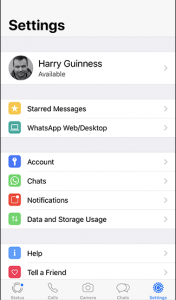
- In iOS- Scroll down and under Group Notification segment, there’s an option called Show Notifications with a toggle along with it. Slide it to left or tap on it to turn the colour of toggle from green to grey. This shows your WhatsApp groups notifications have been disabled and you won’t get disturbed anymore.
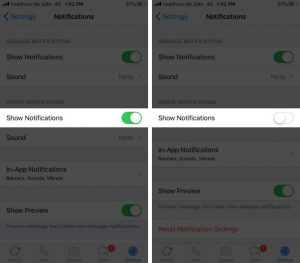
- In Android- Scroll down to Group segment and tap on ‘Popup Notification’ button. WhatsApp will ask you how you want to get notifications. Select ‘No popup’ from these options and you are done. Your WhatsApp group notifications have been disabled.
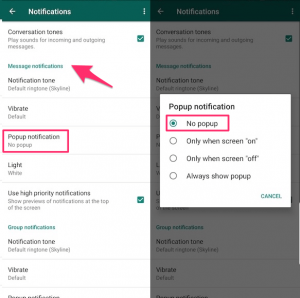
Mute The WhatsApp Group
- Open WhatsApp on any smartphone and find the group whose notifications you want to disable.
- Long press on the group and some icons will appear on the top of your screen in Android device like pin, delete, mute, archive and a three dot icon whereas the same options will appear on your iOS device.
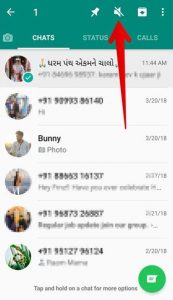
- Select ‘Mute’ icon from these and it will ask you for how long you want to mute the Group.
- Select any duration from- 8 hours, 1 week and Always/1 year. If you select 8 hours, will start getting notifications as soon as the time limit gets over whereas if you select Always, you won’t get any notification from that group until you unmute it. You can unmute the group by the same process whenever you want.
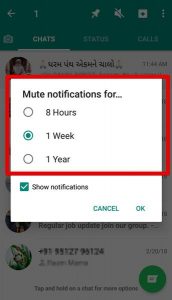
- OR, you can simply open the group chat, click on group name and then scroll down to see ‘Mute Notifications’ option.
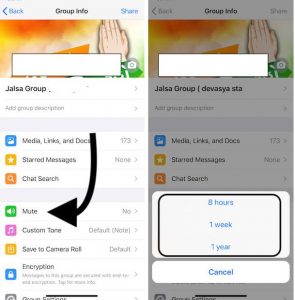
- Click on it and select the duration according to your choice.

















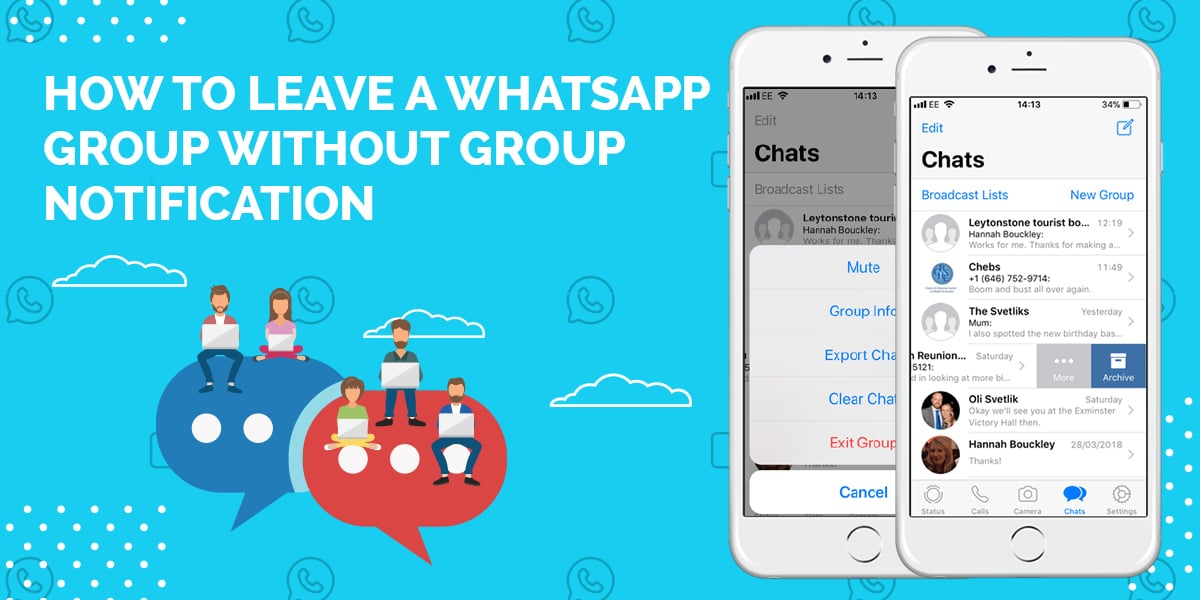
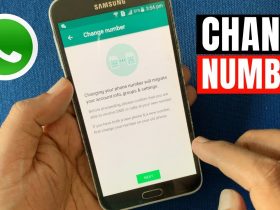

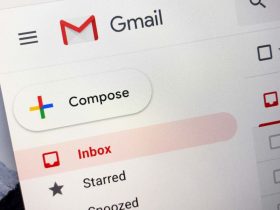
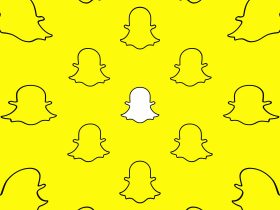
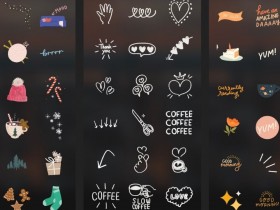
Got a Questions?
Find us on Socials or Contact us and we’ll get back to you as soon as possible.