One of the most popular instant messaging app worldwide is WhatsApp. It is used by every person nowadays. WhatsApp keeps rolling out new features from time to time in order to make the app more user friendly. Some of its features include video call, sharing images, sharing your daily life stories through WhatsApp status, group voice calls, sharing pdfs and so on. WhatsApp now allows you to send money to your contact’s bank account.
Sometimes, we receive some important message and it gets lost in the long conversation, which becomes very difficult to find later. For such situations, WhatsApp has an in-built feature to save the important messages. This way you can save all the important documents or any other message and access them quickly whenever you want. In this guide, we will tell you how you can save important messages on WhatsApp and access them.
How Can You Save Important Messages On WhatsApp
WhatsApp now allows you to mark your important messages so that you can view them later whenever you want. This features is available for both iOS and Android. Follow the steps below to know how you can save important WhatsApp messages.
- Go to WhatsApp and open the person’s chat whose text you want to save.
- Then, touch and hold the message and a lot of options will appear on your screen.
- Now, click on the ‘star’ icon to save the message.
- After clicking, your message will get saved and you can find it in the ‘starred messages’ section.
How To Access Saved Messages On WhatsApp
You can find your saved messages in ‘starred messages’ section. Here’s the following steps how you can access WhatsApp saved messages.
- Go to WhatsApp and click on the three dots placed at the top right corner in Android whereas in iOS, click on ‘Settings’ placed below.
- Then, tap on ‘Starred Messages’ option.
- All of your saved messages/star-marked messages will appear on your screen along with their date.
- Now, just click on the message, video, pdf or any image you want to view.
How To Remove Star Mark From WhatsApp Saved Messages
WhatsApp also allows you to unsave/unstar the message to remove it from the starred messages section. Follow the steps below to know how to unsave or remove the star mark from the WhatsApp saved messages.
- Open your WhatsApp and tap on the three dots placed at the top right corner in android whereas click on ‘Settings’ in iOS.
- Now, go to ‘Starred Messages’ section.
- After that, long press the message whose star-mark you want to remove and click on ‘Unstar’ to remove the message from starred messages section.





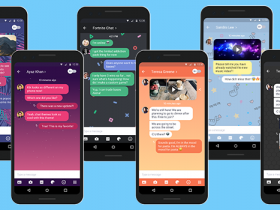











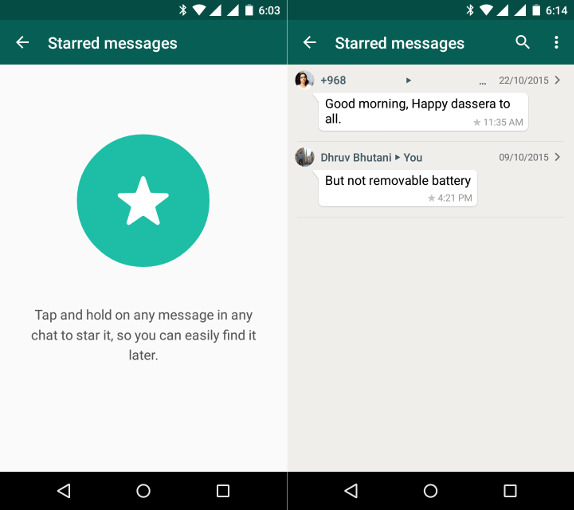
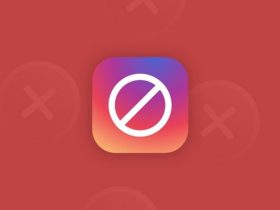
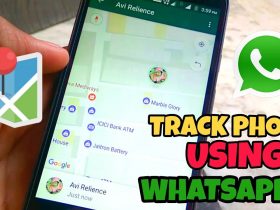
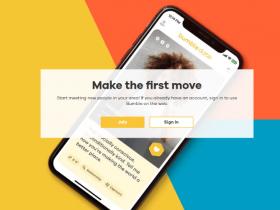
Got a Questions?
Find us on Socials or Contact us and we’ll get back to you as soon as possible.