Nowadays, everybody is busy running in their life and generally lose touch with their old friends when they meet new people. But, there always comes a time when you really miss the old times you spent with them. You might make a plan to hangout with any of your old best friend. However, don’t you think it would be more fun to meet all of your old friend group? A get together which would end with smiley faces where everyone would recollect the fun moments spent together.
WhatsApp, the biggest social-media platform allows you to make Groups where you all can discuss your plans, what time to meet, can make group calls, chit chat about the old times and so on. Even if you feel awkward texting one person, making a Group works as the best solution. You can even hide a conversation on WhatsApp and it will automatically mute the group messages.
There are some other social media platforms like Instagram and Facebook, available in different languages for every person, allowing people to make a group chat. But, when it comes to texting, everyone’s preferred app is WhatsApp. In today’s guide, we will explain step-by-step how WhatsApp group works and how you can restore a group chat if you delete it by mistake.
How To Restore A Deleted WhatsApp Group
You can never really delete a WhatsApp group, you can exit the group or clear the chat. It will remain in the WhatsApp servers probably anyway. If you delete it, it will be removed from your chat list but you can easily restore it by some tricks. You can easily get access to the group chats, images, videos that were shared before you left the group.
Lets take a look on the following process of restoring a deleted WhatsApp group.
Re-Install WhatsApp and Restore the Data
This is one of the easiest method which requires one important thing that you will have to do daily. Nothing tough, you’ll just have to backup your WhatsApp chat regularly. This way your WhatsApp data will get saved in the Google Drive or iCloud of your smartphone and you can restore the data even if you change your WhatsApp number.
You can put your WhatsApp backup settings to ‘Daily’ and WhatsApp will automatically backup your chats regularly. Your phone should have enough space and a strong active connection. Generally, the time limit for a new backup is 7 am, so you should be attentive while deleting a group or any other chat. If you backup without that group chat , you will not be able to recover it by this method at any cost.
When you exit a group, make a backup of it right after that, if you delete the chat by mistake:
- Uninstall your WhatsApp.
- Go to Play Store or App Store of your smartphone and install WhatsApp again.
- Once it gets installed, open it and enter your number.
- Now after verifying it with a code, WhatsApp will ask you if you want to restore the backup.
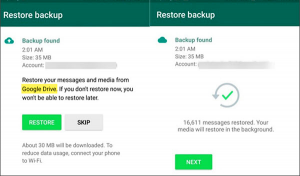
- Go on by restoring all the chats and there you will find your deleted WhatsApp group.
- Restoring a backup will require a lot of internet, so you must have a Wi-Fi connected or enough internet data to recover all the messages.
Get Chats Exported Through A Friend
If you are a kind of person who generally forgets to backup, remains busy and does not have time to backup or does not want to indulge in a process you have to pay much attention. Then, you have jumped on to the right method.
There must be some friends that were also the participants in that group you deleted. You can ask any of your friend who are still the participant to send you the exported chat of the group. The chats will not be restored to their rightful place and you will get a copy of the chats in a text file. Even if that friend exits the group but does have it in the WhatsApp chat list, they can still export the group chat and send it to you. Here’s the following steps:
- Go to WhatsApp of your Android or iOS device. From the chats screen, find that specific group or types its name in the search bar placed above. Click on it.
- For iOS users-After getting the group chat opened, click on the Group Name or Group Subject. Scroll to the last and there you will see ‘Export chat’ option.
- For Android users- After getting the group chat opened, click on the three vertical dots placed at the top right corner of your screen. Choose ‘More’ and finally the ‘Export chat’ option will appear.
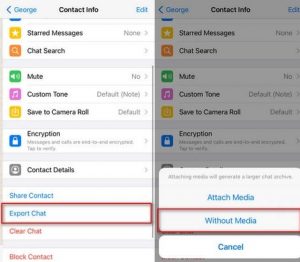
- Now, tap on ‘Export chat’ and WhatsApp will ask you if you want to include the media files or not. Select according to your preference.
- If you will include media, the exported text file will be of larger size and it will take more time to send it. Plus you will need more internet for it.
- After choosing any of the options, a pop up menu will appear: ‘Send chat via…’ with many options under it like Airdrop, WhatsApp, Messages, Gmail.
- Select any one of the options that will be convenient for you and for the person who wants the exported chat.
- Suppose if you are sending it by WhatsApp, select that WhatsApp contact and finally, click on ‘Send’.
Make A New WhatsApp Group
If there was nothing important data in the deleted WhatsApp group, but you miss all the texting and fun chat with the members of the group. Then, you can simply make a new WhatsApp group. This way you can add all the members again and chit-chat there. Here’s the following steps on how to make a WhatsApp group.
- Go to WhatsApp of your Android or iOS device.
- For Android users-click on the green floating message icon you’ll see at the bottom.
- For iOS users- click on ‘chat’ icon placed at the top right corner.
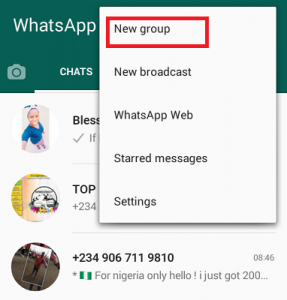
- Tap on ‘New group’ and then scroll down to select the contacts you want to add in your group.
- After selecting the members for that group, tap on Next.
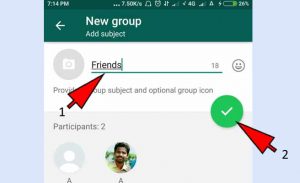
- Now, you will have to name the group and add a displaying picture. You can add the group picture later on but naming the group is compulsory.
- Once you have named the group, click on ‘Create’ or Right icon appearing on your screen and the WhatsApp group will be made.





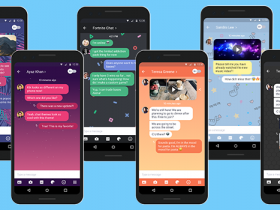













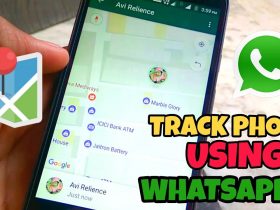
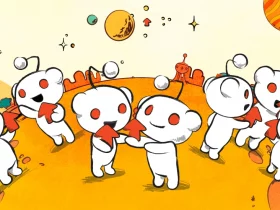

Got a Questions?
Find us on Socials or Contact us and we’ll get back to you as soon as possible.