Nowadays, Instagram is one of the most-used social media platforms. It attracted a worldwide attention and has gained a massive success since its launch. India was at the top of all the countries for having the highest Instagram users in October 2021 list. Instagram keeps launching new features which makes it user-friendly.
Users can now create short videos, go live, video call with their friends and family, post pictures and so on.
Apart from these, Instagram has some very helpful in-built features like Unsend message feature, hiding stories from some people, sharing story only to your close friends etc. One of its feature includes hiding your posted pictures without deleting them. In this guide, we will explain step-by-step on how to hide your Instagram posts without deleting them.
How To Hide Or Archive Your Instagram Posts Without Deleting Them
Many times you post some pictures but later you want to hide them on your feed and want your followers to see the specific pictures only. In this case, you can hide those pictures with the Instagram in-built feature. Hiding feature is also called ‘Archive post’. To archive any picture, you don’t have to delete the post. Follow the steps below to know how you can hide or archive your posts without deleting them.
- Open your smartphone, go to Instagram and click on the profile icon placed below.
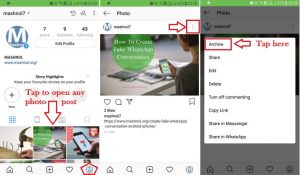
- Then, select the post that you want to hide or archive.
- After that, tap on the three dots icon you will see at the top right corner.
- Now, from the options given, click on ‘Archive’ to hide the post from your feed.
How Can You Unhide Or Unarchive Your Instagram Posts
Similarly, Instagram has an Unarchive feature by which you can unhide your archived posts. By unhiding your posts, your followers will be able to see those posts again on your feed. Here’s the following steps how you can unhide or unarchive your Instagram posts.
- Go to your Instagram app and click on the profile icon placed below.
- Then, tap on the horizontal three lines you will see at the top right corner.
- Tap on ‘Archive’ option and the archived posts will appear on your screen.
- Before proceeding, there will be three options at the top, click on ‘Posts archive’ to see the hidden posts.
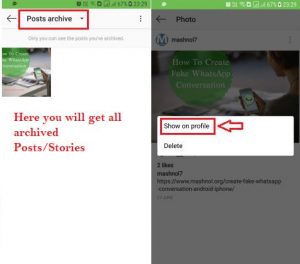
- Now, select the post you want to unhide and tap on the three dots placed at the top right corner of your post.
- Lastly, click on ‘Show on profile’ to move back your post on the main feed. Also, you can permanently delete the post by tapping on the ‘Delete’ option.
- Now, head back to your main feed to see the unarchived post.

















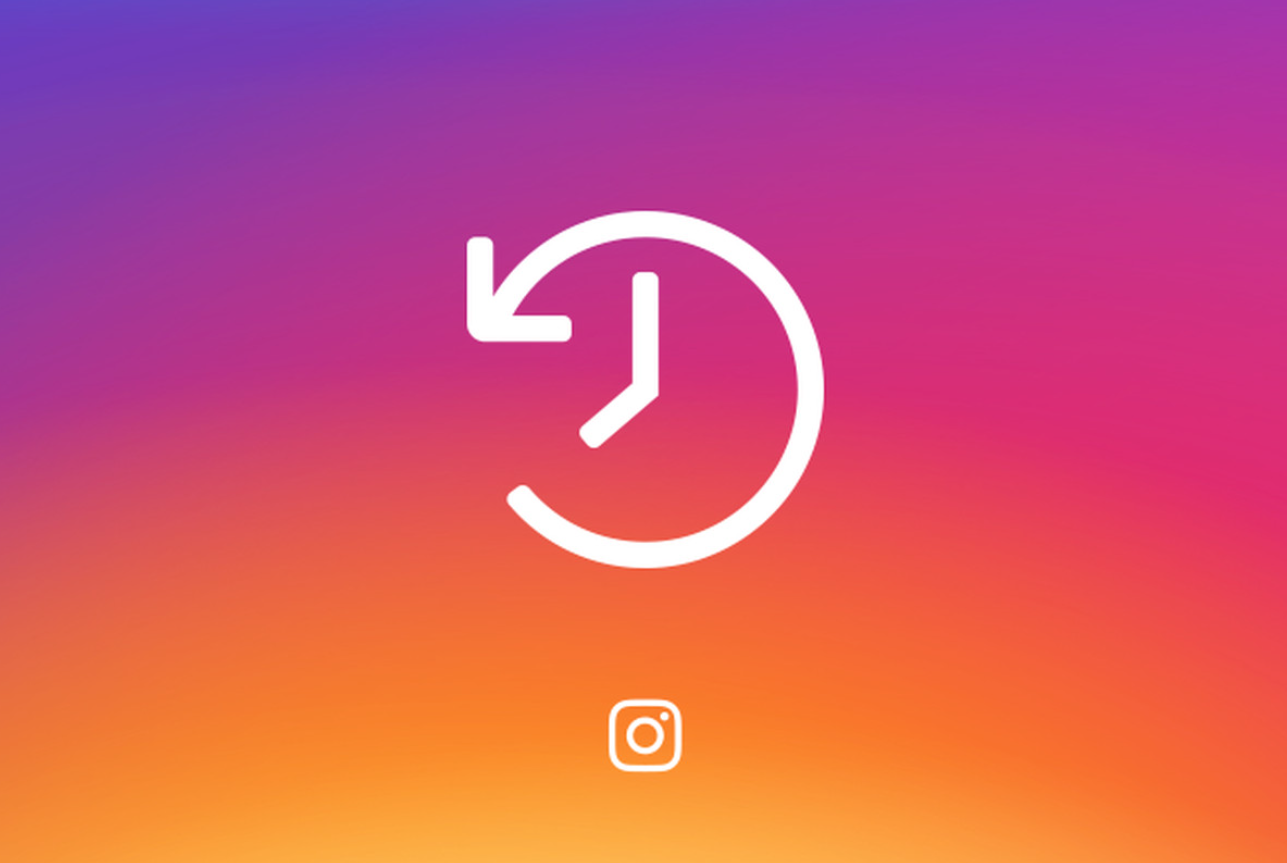

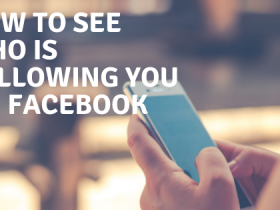
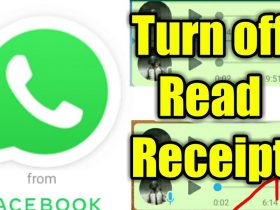
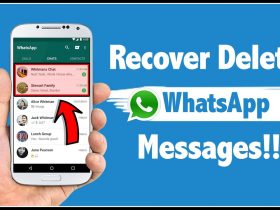
Got a Questions?
Find us on Socials or Contact us and we’ll get back to you as soon as possible.