WhatsApp, the Facebook owned app, has been beating every social media for being the most liked app. It is widely popular for its several helpful and unique features which makes the app more user friendly. WhatsApp launches many new features in every few days to improve messaging experience on its platform for more progress. It is more than just an instant messaging app, some of its amazing features include sending GIFs, making your own GIFs or stickers and sending them to your loved ones, transfer money to your contacts, you can voice call or video call any of your WhatsApp contact but you should have an active internet connection for that, post your daily life on WhatsApp status and so on. You can also archive your chats on WhatsApp without deleting the conversation which mutes it automatically and won’t be shown in your WhatsApp chat feed.
Now, you can add any wallpaper of your choice to a WhatsApp chat background. This feature’s update was released back in December 2020. So, if you do not have the latest version of WhatsApp, first go to Play Store or App Store of your smartphone and update your WhatsApp to enjoy this feature. In this guide, we will tell you step-by-step how you can add a custom wallpaper to WhatsApp chat background. The wallpaper can be applied for every chat or a specific individual’s chat. Both Android and iOS users can use this feature. Now, lets take a look on how to do the process.
How To Use Custom Wallpaper Feature For WhatsApp Chat Background
There are two methods how you can set your WhatsApp wallpaper for any chat background. It is an in-built feature and you won’t have to download any third party app to do the process. Follow the steps below to know how to set custom wallpaper for WhatsApp chat.
Method 1
- The process explained is only for Android users. Go to WhatsApp of your Android smartphone and open any chat or WhatsApp contact whose background wallpaper you want to set.
- Then, tap on the three dots placed at the top right corner and select ‘Wallpaper’ from the given options.
- A lot of wallpaper category will appear on the screen like ‘Bright’, ‘Dark’ or ‘Solid Colours’, you can go through the categories and choose any wallpaper you like. Also, you can put your gallery pictures as your wallpaper by clicking on ‘My photos’ option.
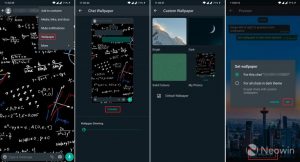
- After that, select your chosen wallpaper and the next page will show you the preview of wallpaper how it will look in the chat window.
- If it looks good to you, tap on ‘Set Wallpaper’, otherwise swipe left or right to change wallpapers and set according to your choice.
- After clicking on ‘Set Wallpaper’, WhatsApp will ask you if you want to set it for that individual chat or to all other chats in light/dark theme. This way you can set different wallpapers for each individual contact.
- Select your preferred option and finally, tap on ‘OK’ to set the chosen wallpaper for your WhatsApp chat background.
Method 2
- The process explained here is for both Android and iOS users.
- Go to WhatsApp of your Android smartphone and click on the three dots placed at the top right corner whereas in iOS, directly click on Settings placed below.
- Rest of the process is same for both the devices. Select ‘Settings’ and tap on ‘Chats’.
- Now, there will be Wallpaper option, click on it and then, tap on ‘Change’ button.
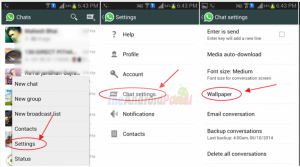
- A category of wallpaper will appear on your screen- ‘Bright’, ‘Dark’ or ‘Solid Colours’. You can select any wallpaper that you want to apply from these categories.
- There will be a ‘My photos’ option by which you can choose pictures from your gallery and set them as your wallpaper.
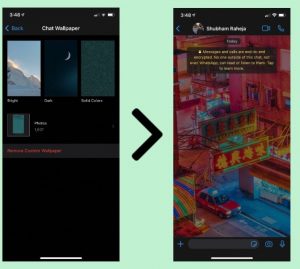
- Once you select the desired wallpaper for a chat, the next page will show you a preview of wallpaper in the window chat. You can swipe right or left to see other options of wallpaper.
- Whichever suits the best according to chat window, click on ‘Set wallpaper’ placed below.
- Go back and open any chat to see the added wallpaper. Also in Android, through this method, your wallpaper will only be applied to the chats having default wallpaper and not to the chats you have added individual custom wallpaper.
You can remove the custom wallpaper and set it to the way it was before by clicking on ‘Default Wallpaper’ option which comes in the wallpaper category page. You can also download any favourite actor/actress image from your chrome or safari and set it to your WhatsApp wallpaper through the gallery option.
Will This Process Show Your Added Wallpaper To The Other WhatsApp Contacts As Well?
The answer to this question is a big NO! WhatsApp has not rolled out any feature like this till now. It only allows you to add wallpaper for your own window chat. The applied chat background wallpaper won’t be visible to the individual whose chat wallpaper you have updated.





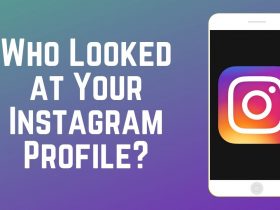











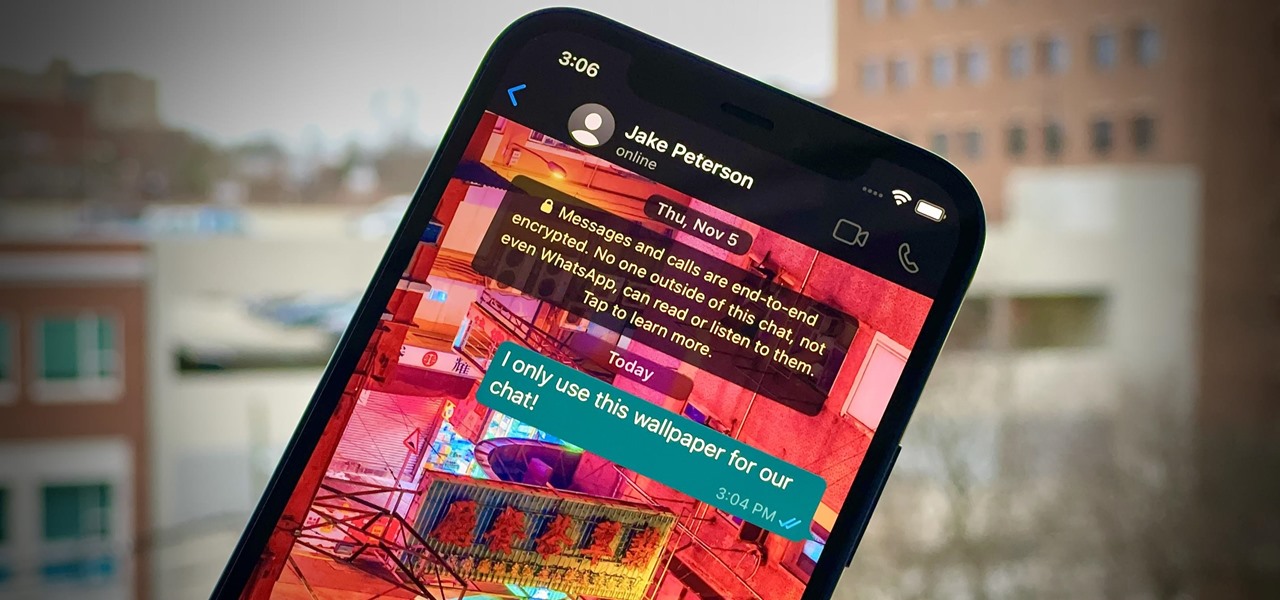
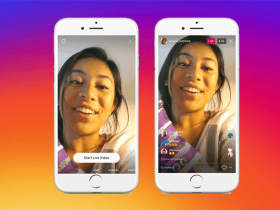
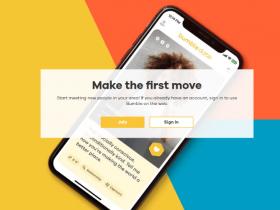
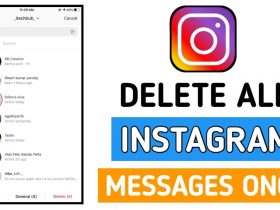

Got a Questions?
Find us on Socials or Contact us and we’ll get back to you as soon as possible.