WhatsApp, a platform becoming popular worldwide with each coming day and making its progress has become everyone’s favourite app these days. With WhatsApp, you can easily text message any contact, send audios, voice or video call anytime, send images, pdfs, videos and so on. It is more than just an instant messaging app, it gives you several benefits by introducing new and unique features like sending live location, do shopping via Cart feature, transfer money and many more. WhatsApp has made easier for people to communicate, you can use emojis, GIFs, stickers etc. along with the chats to express your emotions. Also on whatsapp you can send message without saving their number. Now you can even make your own stickers on WhatsApp to send to your friends and family.
WhatsApp has made many changes by introducing new helpful features like number of device support for the app. Now, users can use WhatsApp on up to 4 devices at the same time with their same registered number. Also, you can now change your WhatsApp number without losing any chats by using WhatsApp Change Number feature. None of your data will be lost when you will change your existing WhatsApp number to a new one. This feature can be used by both Android and iOS users. So, let’s get to the process of how to use WhatsApp Change Number feature.
How To Change WhatsApp Existing Number To A New One Without Losing Old Chats
- Go to WhatsApp of your Android or iOS device.
- Before proceeding on to changing number process, you will have to backup your chats.
- After opening WhatsApp, click on three dots placed at the top right corner and select ‘Settings’ in Android device whereas in iOS, tap on ‘Settings’ placed down. Rest of the process explained below is same for both the devices.
- Then, click on ‘Chats’, scroll down and tap on ‘Chat backup’.
- Click on ‘Back Up’ and all your chats will backup to Google drive.
- Now, go back to WhatsApp home screen and click on three dots placed at the top right corner again.
- Select ‘Account’ and tap on ‘Change number’.
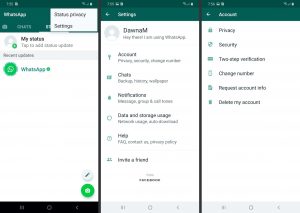
- Click on Next button, now you need to enter your existing WhatsApp number and the new number and tap on ‘Next’.
- WhatsApp will ask you to notify all the contacts or a custom option for specific contacts only. You can choose either of the options according to your wish.
- After choosing, tap on ‘Done’ and your number will be changed without losing any of your existing WhatsApp data.

















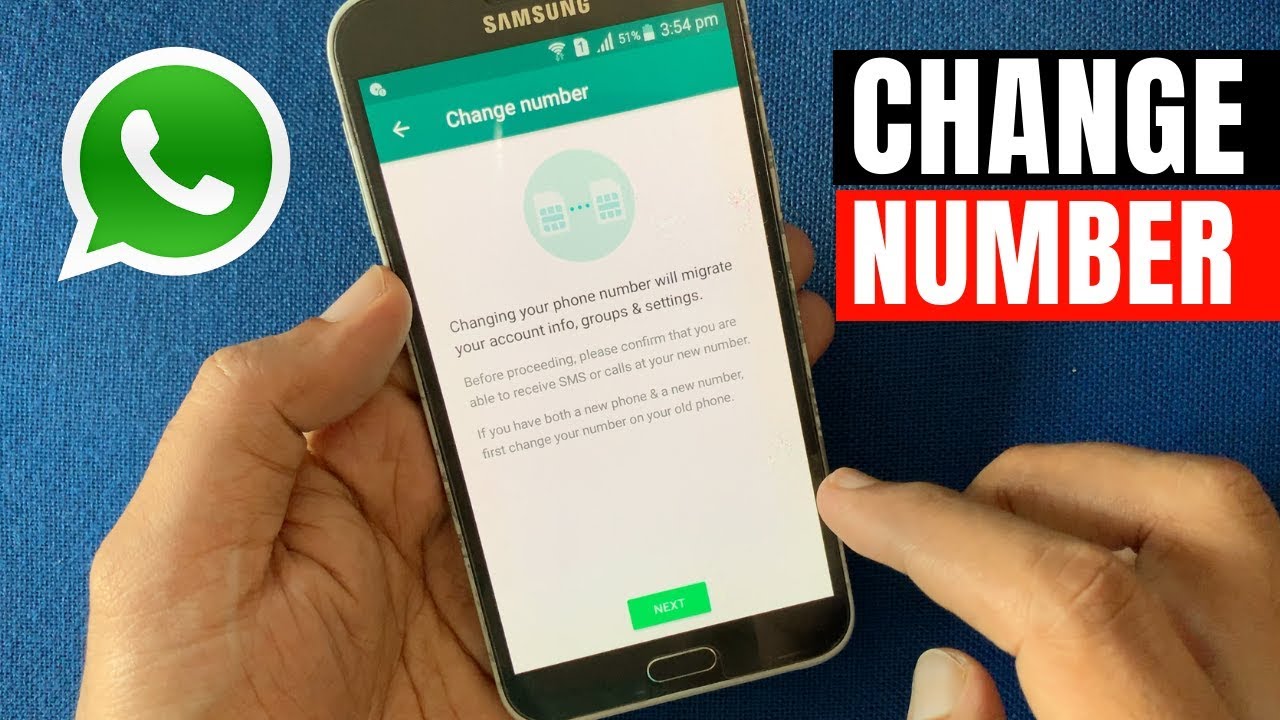

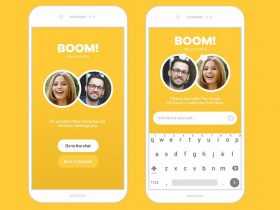


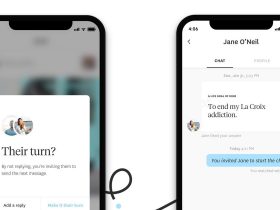
Got a Questions?
Find us on Socials or Contact us and we’ll get back to you as soon as possible.