LinkedIn is a place where managers and employers come together to hire employees for their respective companies. Hence, it also comes as a benefit for employees to find jobs depending on their niches. Hiring enables employers to get people who are going to be instrumental in the growth of their company.
So, if you are a person who is looking forward to getting a job in a certain area, then you can set a location setting according to your preference. If you do not change your location setting, you will not be able to find a job in the area you desire. To make it more helpful for you, we will discuss how you can do the above in different applications.
Android
The Android and the iOS processes are quite similar in nature. You have to go to your profile picture on LinkedIn and click on it. Then you can edit your profile and keep scrolling until you find something relevant for you.
Selecting it from an Android mobile device makes the process much simpler. This is because you can only click and select the “Use Current Location” option. Once you do so, LinkedIn will take care of the rest by changing the location automatically, depending on your GPS.
In case you are not able to find the name of your city in the drop-down menu, just go for a different kind of housing zip code within your city. Only the names of the cities appear on the full profile. But, when you view the search results, they will be shown as per your regional location. If someone is searching your profile, they will require to view your accurate location.
iOS
For iOS devices, you have to first change the location by going to your profile picture through the taskbar. Then the edit option in the Introduction will allow you to change the country. You can use it to input your state, province, country, district, and city.
Desktop Profile
You have to first go to the profile page, from where you can alter the location settings in a direct way. Go to the ‘Me’ option and choose the view profile option and edit as per your preference. In the Introduction space, you will get the option of choosing a country of your choice from a drop-down menu.
Desktop
If you are on your PC, you can visit your profile through the Me icon on the homepage of your LinkedIn app. Then, you can select the privacy drop-down menu and the settings. You will come across an option and choose “site preferences” that you will find around the “Account” option. You will be a change option next to the location.
After you are done, you can select Edit intro and find the country you prefer. You can then select your country from the drop-down box and choose a province or a state within that particular location. As for the area, you can view the district and city too. Once you complete the process, just click on Save.
Conclusion
Setting the location of your country on LinkedIn with the help of your Android, iOS, or Desktop will enable you to narrow down your job search. This way, you will get jobs near the area where you live or prefer to work in. Therefore, do not miss to check out this tool and use it to get the best job for you.


















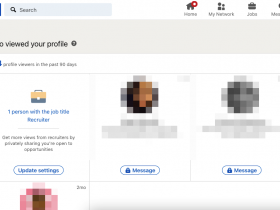
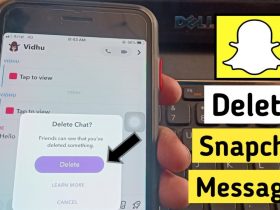

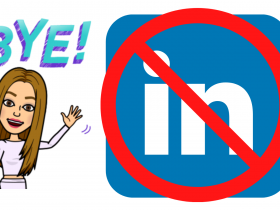
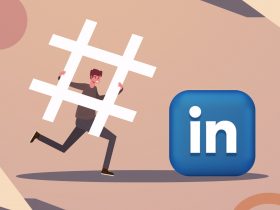
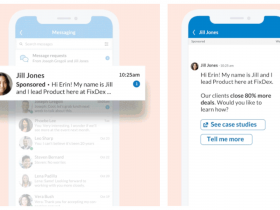
Got a Questions?
Find us on Socials or Contact us and we’ll get back to you as soon as possible.