Nowadays, a very important role is played by WhatsApp in our lives either it’s official or personal.
It has become more easy to use with its new in-built features. Aside from video calls, voice messages, image sharing, sending texts, WhatsApp came up with a new feature through which users can send money to others. In this guide, we will explain few easy WhatsApp tips and tricks which will be useful for you.
Many times, you unintentionally delete a text or shift to a new smartphone or when your were trying to hide your WhatsApp conversation and it gets deleted by mistake. But now you want your chat back. So what to do now? WhatsApp has an in built process which lets you recover your old chats. Here are the following steps on how to backup your WhatsApp chat history.
How Can You Restore Deleted Messages on WhatsApp
None of your chats are saved on the servers of this Meta-owned instant messaging app. A database is originated on your internal storage or the Google Drive of your smartphone which helps you to restore the deleted chats.
The following steps to backup chats on Google Drive account are as follows:
Step 1: Login to your Google account to use WhatsApp on the other device.
Step 2: Using your 10 digit WhatsApp number, login to WhatsApp.
Step 3: Now WhatsApp will let you restore you chat history from the Google drive right after the verification process gets done.

Step 4: At last, select the ‘Restore’ option and tap on ‘Next’ to recover your old chats.
Keep in mind, you can run this process only if you are connected to a stable active internet connection and if the backup option is enabled.
Here’s how you can turn on the backup option:
Step 1: Open WhatsApp and go to settings of the app.
Step 2: Click on Chats, Chat Backup and tap on backup to Google Drive.
Step 3: Now, choose one of the options from, Never, ‘’Only when I tap Backup’’, Daily, Monthly and Weekly according to you.
How Can You Recover WhatsApp Chats From Local Storage Of The Phone
You will have to recover old chats from the local storage if you wish to backup the chats on your old phone. The following steps on how old messages from local storage can be recovered are as follows:
Step 1: Go to file manager and find WhatsApp folder in the internal storage section and open it.
Step 2: Then, tap on Databases folder which stores all your WhatsApp chats.
Step 3: Select and rename one. Then uninstall your WhatsApp and re-login again.
In addition to this, WhatsApp introduced a new feature which lets you delete messages after sending. Although, this features works only when the message is deleted within the specified time of sending it.
For example, you received a message and it is deleted by the person who sent the text and now you desire to read what was in that text. In such a situation, you can install a third-party app like ‘Notisave’ from Google Play Store to read that deleted text as WhatsApp doesn’t provide any such feature to read that deleted message. Although, you don’t get any alternative in iOS.

















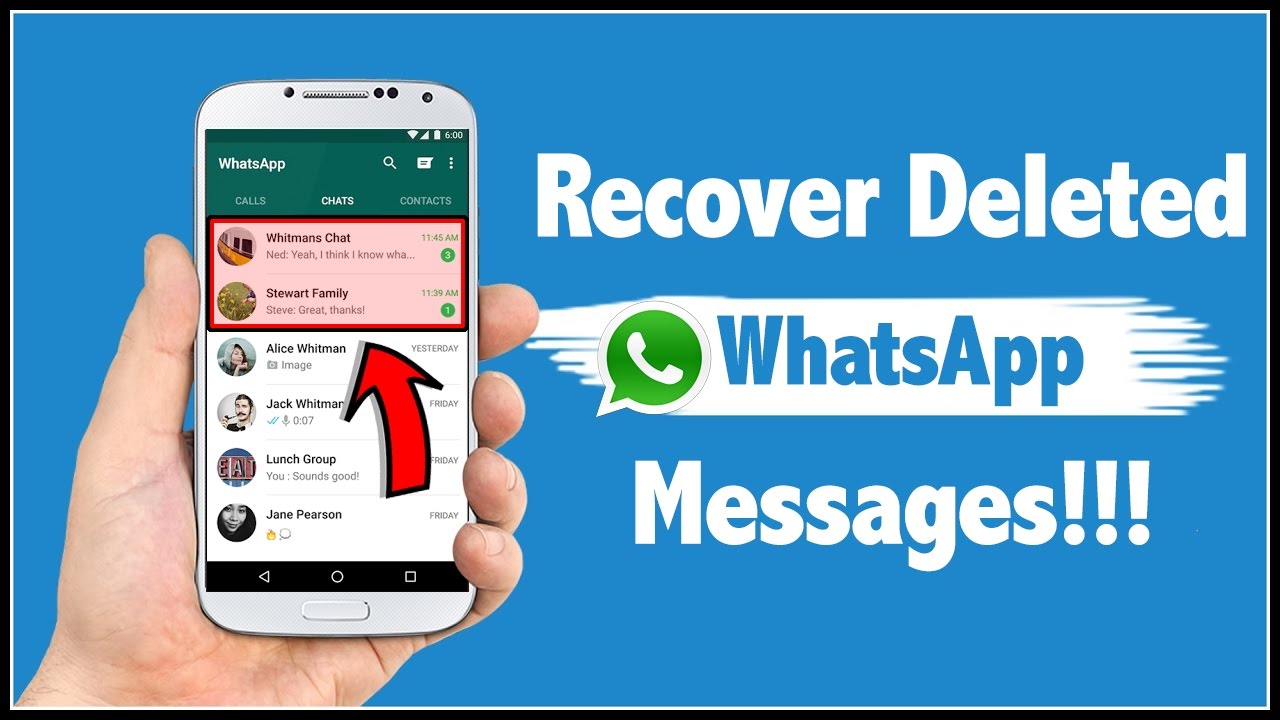


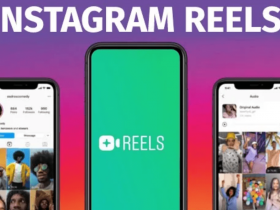
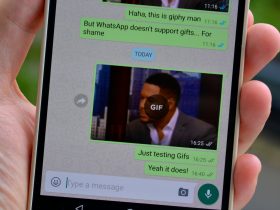
Got a Questions?
Find us on Socials or Contact us and we’ll get back to you as soon as possible.