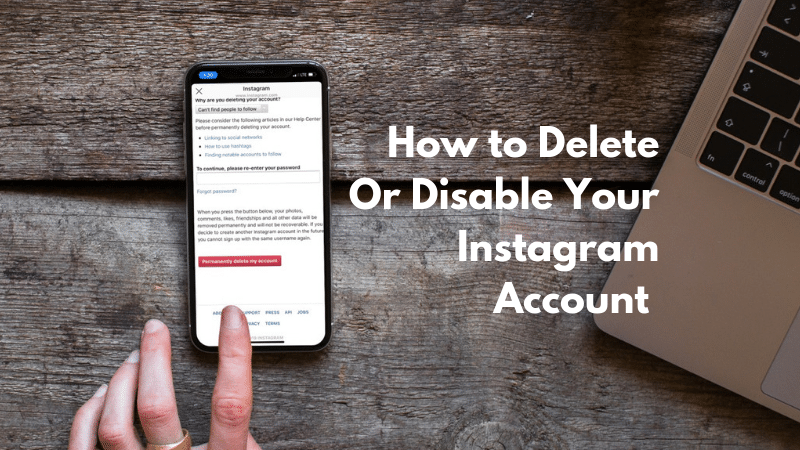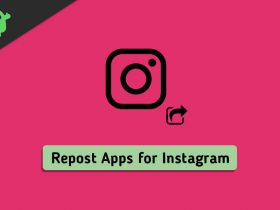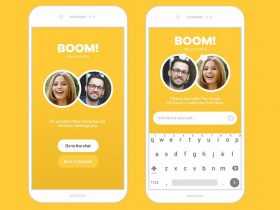Besides all these unique features, Instagram also provides you a high security and privacy. You can hide your pictures and story from others and if you don’t wanna see their pictures or story, you can simply mute them. Instagram provides both of these options so that users can comfortably use Instagram without any troublesome.
There are times when people wish to delete their Instagram account. Now, the question is, Why would they do that if Instagram is such a helpful app? There could be a list of reasons why people sometimes deactivate their social media account. Some of them are- relatives who can’t stop meddling in your life, creating a new account, online bullying, need a break from social life and so on. There is nothing wrong about deactivating an account, it’s always good to start something new and wipe old memories.
However, to deactivate your Instagram account, you may need to fill in your log in details like your password. What if you don’t remember your password? Try filling all your old passwords and if you still can’t proceed in deactivating your account, no need not to worry as we are always here to give you solutions of all your problems. In today’s guide, we will explain some easy ways how you can delete/deactivate your Instagram account even if you don’t remember your your password.
How To Deactivate Your Instagram Account
Some of you may not be aware of how to do the process of deleting your account. This can be done on both Android and iOS device. You will have to go to Instagram Help Centre. Follow the steps explained below to know how to deactivate your Instagram account by using Instagram Help Centre.
Method 1
- Go to Instagram of your Android or iOS device. We are assuming you must be logged in to your account.
- Click on the profile icon you can see at the bottom and then tap on the 3 horizontal lines placed at the top right corner.
- After that, select ‘Settings’, and go to ‘Help’.
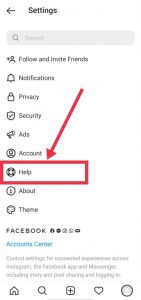
- Tap on ‘Help Centre’ and you will be taken to the Instagram Help Centre page. There you will find ‘Delete Your Account’ option. If not, you can search it by typing on the search bar.
- Now tap on ‘Delete Your Account’ and some further options will appear.
- If you want to delete your account temporarily, click on ‘How do I temporarily disable my Instagram account’.
If you want to delete your account permanently, click on ‘How do I delete my Instagram account’. - Follow the steps as explained by the Instagram Help Centre. The steps will be very basic which you will be able to understand very easily.
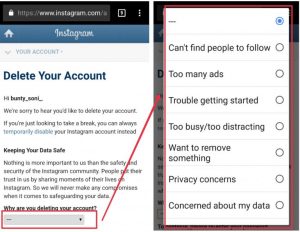
- Choose a reason why you want to delete your account and renter your password. Click on ‘Delete xyz’ and your account will be deactivated (Here ‘xyz’ denotes the username of your Instagram account).
Method 2
- Open any browser and type ‘Instagram Help Centre’.
- The official Instagram Help Centre page will open and some options will appear on your screen.
- Find ‘Delete Your Account’ from these options or you can type it on the search bar.
- Tap on ‘Delete Your Account’ and under that, some more options will come.
- Click on ‘How do I delete my Instagram account’ if you want to delete it permanently otherwise click on ‘How do I temporarily disable my account’.
- Now, follow all the steps as explained by Instagram and you will be asked to log in to your account.
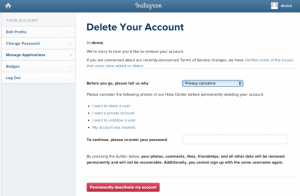
- You can log in by username/Facebook/email address. At last, select the reason suitable for deleting your account and tap on ‘delete xyz’ (Here ‘xyz’ denotes the username of your account).
How To Delete Instagram Account When You Forget Your Password
Take Help Of Username/Email Address/Phone Number.
When you make an Instagram account, you link your account to your email address and phone number. These two are really helpful when it comes to resetting your password. Here’s the following steps on how to deactivate your Instagram account using email address/phone number/username.
- Go to Instagram app or open its web version. It will ask you to log in to your account.
- There you can see ‘Forgot Password’ written in blue letters. Click on it.
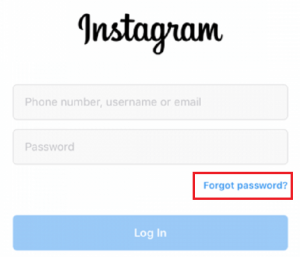
- A page will open saying ‘Trouble Logging In’ at the center of your screen. Below it, there will be a blank space where you can fill in the username, mobile phone or linked email address to account.
- Type your username/mobile phone/email address and click on send login link.
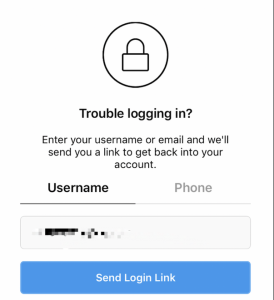
- A link will be sent to you on your mobile number or email address. Follow the link and you will be able to change the password of your Instagram account.