As we all can see how our life has changed from waiting for days to meet someone to talking with them over video calls now. Earlier, people had to remember each other’s phone numbers and passwords of all their email id accounts because of lack of technology. But now that we have these newly launched apps, people started saving each other’s phone numbers and any important account information in their mobile phones. People nowadays get so busy in their lives that they don’t have time to remember every phone number or password.
We have so many social media platforms these days because of which people started having trouble in remembering every password. Noticing this, Google introduced a feature called ‘Passwords’ which can save everyone’s password which can be accessed later on whenever they want. All you have to do is, just tap on the ‘Autofill’ option from Google every time you download any app and your passwords for that app will be stored there.
Suppose you log in your Instagram account on someone else’s phone and forgot to log it out. Now, you must be thinking of changing the password from your phone but you are not able to change it because you can’t remember your existing password. Are you wondering if you can see your Instagram password in the app itself while you are logged in? You can view your Facebook password while logged in but lets see if there’s any such trick for Instagram too. Well, to get the answer to this question, you will have to read the whole blog carefully.
Can You See Instagram Password In The App Itself?
A high security is offered by Instagram to its users and because of this, it doesn’t allow you to see password while you are logged in to your account. The reason behind this is very simple. Suppose, you gave your phone to a friend or your mobile phone got stolen. In such situations, that friend or the person who stole your phone could access your password by opening your Instagram.
So, Instagram doesn’t have any such feature which will let you see your password while logged in. However, you can reset it even without phone number or email address. But, you can’t view the current password of your Instagram account.
Therefore, you can store all your passwords on Google and you won’t have to reset it again and again. If you didn’t save your password on Google and can’t remember it at any cost, then in such cases, you can delete your Instagram account when you forget your password by the help of few tricks. Some of you might not be aware of how the Google Passwords work. So, follow the steps as explained below and you will get to know how to access your saved passwords on Google.
How To View Instagram Password While Logged In
On Android
- Go to Google Chrome of your device and tap on the three vertical dots placed at the top right corner of your screen.
- Select ‘Settings’ from the options appearing.
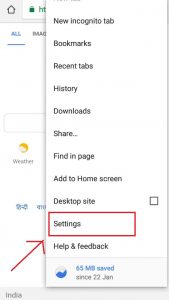
- Once you are taken to the Settings page, you will see three sections: You and Google, Basics and Advanced.
- The second option under Basics category is ‘Passwords’. Click on it.
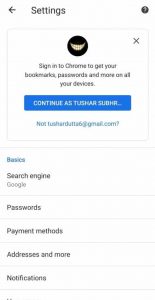
- All your saved passwords for every site will appear here. You can see an option of Save passwords and Auto Sign in being turned on.
- These options might differ depending on your devices but you will surely get the list of all your saved passwords here.
- Tap on Instagram from this list and you will see: Site, Username, Password written there. Check the username of the account whose password you want to see and then tap on ‘Eye’ icon placed right in front of Password.
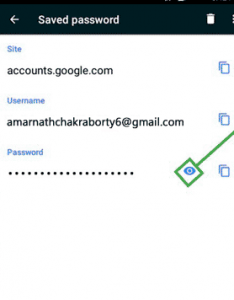
- As soon as you click on this eye icon, you will be asked to verify if that is you who is trying to access the password. Verify by opening your screen lock by fingerprint or password.
- Then, you will be able to see the password instead of the black dots.
- You can copy it by the ‘Copy’ option appearing along with eye icon. There’s a delete icon you will see at the top which can be used to Delete the password.
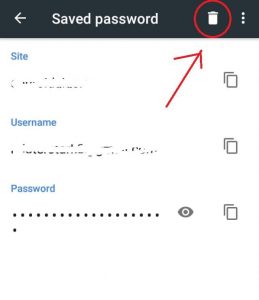
- Also, if you want to edit any information in this, you can tap on the password or username and edit it.
On Laptop/Computer
- Open your Laptop/Computer and go to Google Chrome.
- Click on the three dot icon appearing at the top right corner and a drop down menu will appear.
- From these options, tap on ‘Settings’. Once you click on it, you will be taken to the Settings tab.
- A search bar will appear on the top of your screen. Use that search bar to find ‘Passwords’ section.
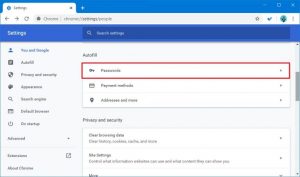
- Or, you can simply tap on ‘Autofill’ option placed at the left and then, click on ‘Passwords’.
- When you tap on Passwords, you will be able to see passwords of all the sites that you have saved.
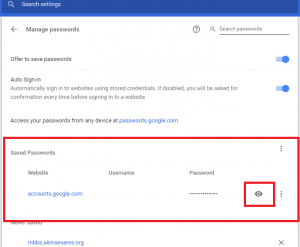
- Verify that it’s you by the help of your Laptop/Computer screen lock password and the passwords that you have saved will appear.

















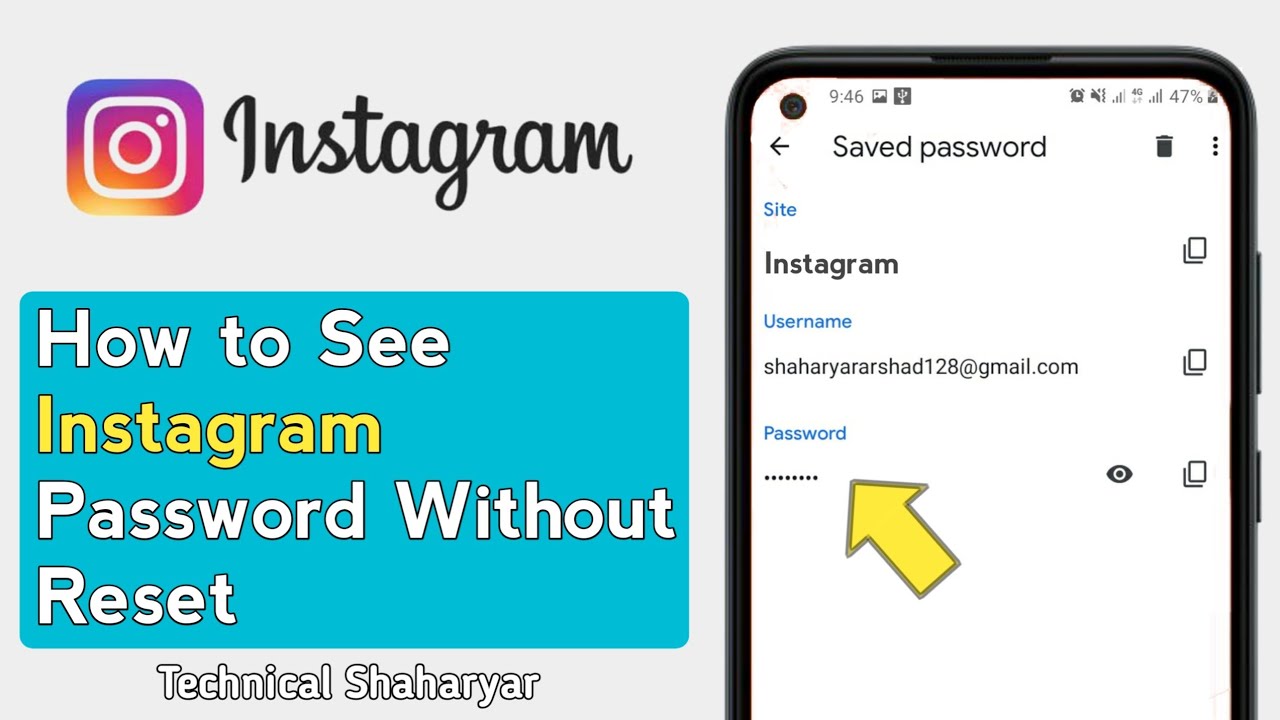

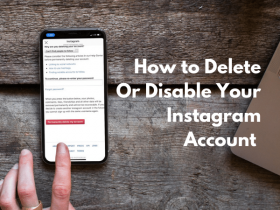

Got a Questions?
Find us on Socials or Contact us and we’ll get back to you as soon as possible.